.webp?2025-12-17T15:00:29.367Z)
Spotify Wrapped ideas make stats lovable
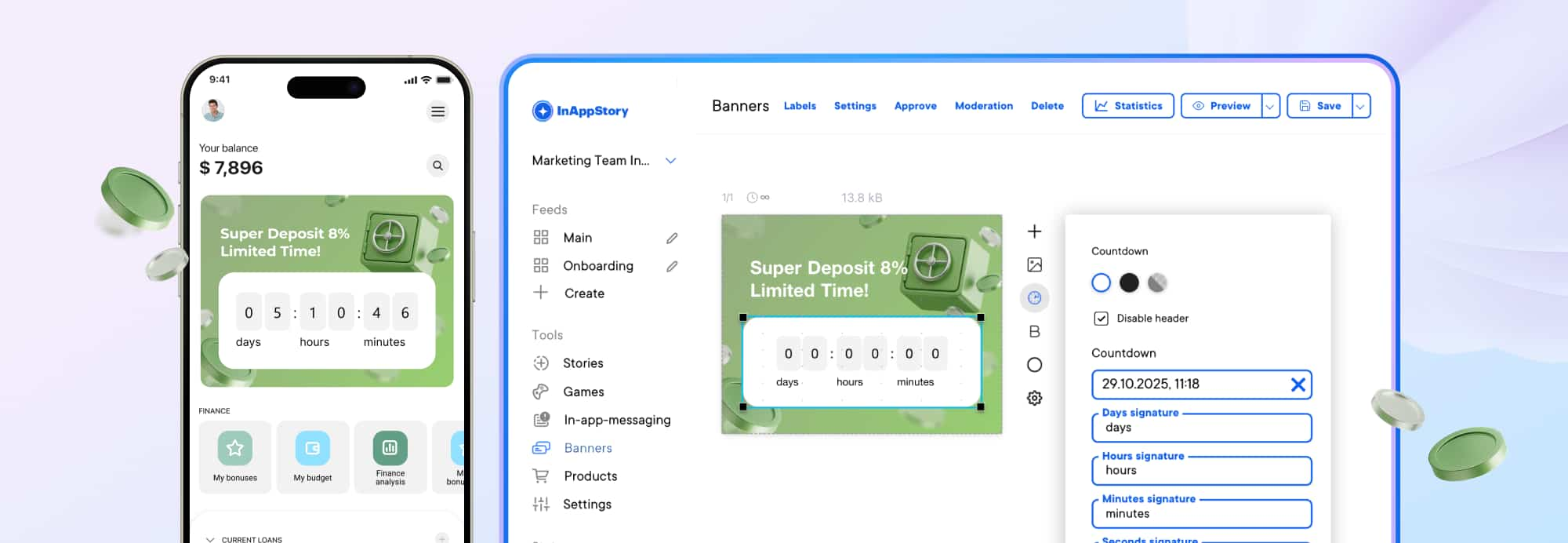
How to Set Up Mobile Banner Ads in Your App
Karina
Author @ InAppStory
TL;DR
You can add banners in minutes. First, define where banners can appear. Then build the creative in the editor, set who sees it and how often, preview on a real device, and publish. Track impressions, clicks, and CTR in the banner stats. If a slot overperforms, turn it into a larger hero banner with video or even with price and Add to cart.
Before You Start
InAppStory offers one clear method to integrate mobile banner ads in your app: SDK integration. It’s a fully supported, native way to give your team control over content, and activate advanced features like personalization, segmentation, and analytics.
Banners work when your app knows the places where they can render. Your developers pass those “banner places” to the SDK. A place can be the top of the home screen, the top of a category list, or another fixed spot in the UI. You will name and manage these places in the console. The example below is based on how these steps are implemented inside the InAppStory platform.

Step 1. Create banner places in the console
Places are the anchors. Without them, the console does not know where to show your banner.
1. Open Banners → Banner places.
2. Click Create and fill two fields:
- String ID. Enter the system name your developers used in the app code, for example main_screen_top.
- Name. Enter a human-friendly title like “Top area of the main screen.” This is for your team only.
3. Save. You can later preview or delete a place. If several banners use the same place, preview shows the one with the highest priority.
Note: banner priority is set in the publishing settings of each banner.
Step 2. Build your banner
Clean creative gets seen and tapped. The editor keeps it fast.
- Go to Banners → Banners and click Create. Name the banner. The editor opens.
- Open Slide settings and pick an aspect ratio. If you need to pass custom data back to the app for analytics, enable Slide payload and fill it for iOS, Android, and Web.
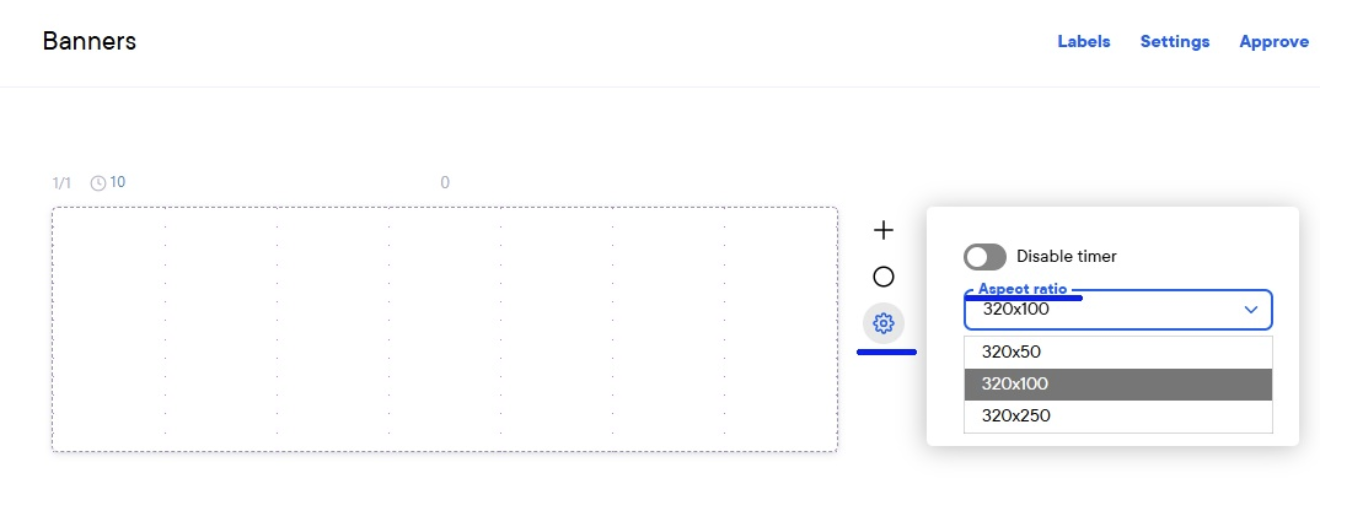
- Add content. Elements include Text, Image, Video, Button, Swipe Up. Widgets include Copy and Barcode. For a fully clickable banner, add a full-screen transparent button.
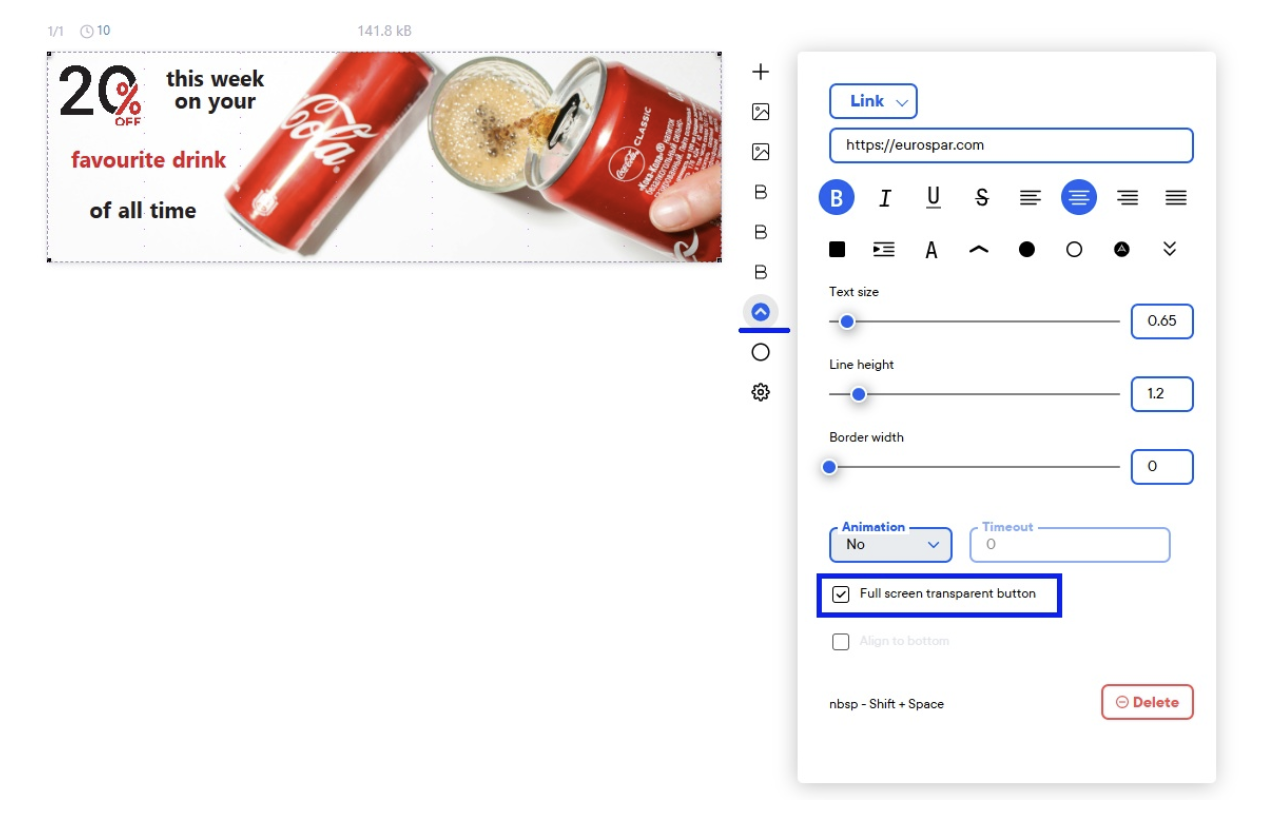
- Set the background. Stretch an image or pick a color from the palette, eye-dropper, or by code. Save.
Creative checklist before you hit Save:
Keep one message and one action. Make the CTA large and high contrast. Keep file weight light. If the value needs more space, send the tap to an in-app story instead of cramming text into the banner. Stories are better for education and multi-step explainers.
Step 3. Choose who sees it, where, and how often
Frequency and priority protect the user experience and your revenue.
Open Publishing settings and set the four controls:
- Frequency Limit. Choose how often a single user should see the banner. Options include Once, Every time, Once a day, Once every 2 days, down to Once a month. This prevents fatigue.
- Places and Priority. Assign one or more banner places. Set a numeric priority per place. A higher number wins. If two banners compete in the same place, order is resolved by Priority, then by Display from date.
- Viewing Limit. Cap total impressions. You can set Total, Per day, and Per hour. If limits differ, the smallest limit applies. This is useful for sponsored deals and flash sales.
- Fields. If your team uses Content fields, fill Boolean, Integer, String, or Array of Strings to support workflows and QA.
Tip: during a launch week, start with Once a day and add a Per hour cap for paid inventory. You can relax limits after you read the numbers.
Step 4. Preview on a phone, then publish
Device preview catches layout and tap issues before users see them.
- Scan the QR code from the Preview panel in the console app to see the banner on your device.
- Fix spacing, copy, or tap areas if needed.
- Click Publish. The banner will appear according to your places, limits, and dates.
Step 5. Measure and improve
Small edits move CTR and revenue fast.
- Open Statistics to see impressions, clicks, and CTR for any period. In banners, CTR is the ratio of clicks to impressions. View as a table or chart.
- Compare performance by place and priority. Move your best performer higher, or duplicate it to adjacent screens.
- If CTR is low, simplify the copy and enlarge the button. If taps are high but the next step underperforms, improve the landing screen or route to a Story that explains the offer.
Refresh creative weekly during active promos. If a slot keeps winning, consider upgrading it.
Advanced: How to Turn the Home Screen into a Premium Shelf
Large immersive banners on the home screen now work like a storefront. Many teams add video for motion. Some add a product card with a price and an Add to cart button inside the banner. This removes one step to Add to basket and can lift monetization. It also creates premium inventory that partners value. Higher demand raises the price of the slot. This is not just pretty. It has a direct business effect.
If you want deeper engagement after the tap, route to a Story for detail or a mini-game for a quick reward loop. Banners pull users in. Stories and games keep them around.
FAQ – Mobile Banner Ads in Your App
How do I make my mobile banners stand out from others?
To make your banners stand out, focus on simplicity and relevance. Keep the message clear, the CTA big, and the creative fresh. A good rule of thumb: banners that clearly show value or urgency like a limited-time offer work better. Try adding motion, like a short video, to grab attention. But remember: avoid clutter. Banners are meant to deliver one clear message, so don’t overcrowd them with too many offers.
Should I use animated or static banners?
It depends on your goal. Animated banners tend to grab more attention and perform better for awareness or special offers that need to stand out. They work great for promotions and discounts. On the other hand, static banners are better for more consistent, low-key messaging, such as reminders or instructions. It's essential to test both formats and see which resonates more with your users.
How often should I refresh my banner creatives?
It’s a good idea to refresh your banner creatives at least once a week, especially during active promotions. This ensures the content doesn’t get stale and continues to resonate with users. If you’re running a seasonal campaign, you can change the creative based on key dates. Regular refreshes can also help improve CTR and conversion rates.
Can I use banner ads for monetization in my app?
Yes, mobile banner ads are one of the easiest ways to monetize an app, especially if you have a large user base. However, ensure that the banners don’t overwhelm the user experience. It’s better to integrate ads into the flow of the app (like showing a banner during a pause or load time) rather than interrupting users with intrusive pop-ups. Banners that promote valuable offers or drive users to premium content often result in higher revenue and user satisfaction.
Should I use in-app banners or interstitials for better engagement?
Both formats have their place. In-app banners are best for showing ongoing promotions or subtle calls to action, as they don’t interrupt the user experience. Interstitials, on the other hand, take up the full screen and can be great for showcasing high-impact offers but should be used sparingly to avoid user annoyance. The key is to balance both types of ads and ensure they are appropriately timed.
How do I know if my banners are working?
Use analytics to track impressions, CTR (click-through rate), and conversion. Banner ads should always link directly to a goal, such as a product page, signup form, or purchase. A/B testing is a good strategy to measure which banner designs, placements, and CTAs perform best. Make sure you’re tracking user behavior post-click to determine whether users are following through on the offer or action.
Can I target specific users with banners?
Yes, most modern banner ad solutions allow you to target specific user segments based on behavior, location, demographics, or previous interactions. For example, you can show one banner to new users with an introduction to features, and another to repeat users with personalized offers. Advanced targeting improves relevance, which in turn increases CTR and conversion rates.
What’s the best placement for my mobile banners?
Banner placement matters significantly. The most common positions are the top or bottom of the screen where users can easily notice them without them being too intrusive. Consider placing banners in areas where users pause such as between screens or while waiting for content to load. In-app Stories are another great option, allowing banners to appear naturally as users swipe through content.
How do I ensure my banners are not too intrusive?
Balancing visibility with user experience is key. Ensure banners don’t obstruct critical elements like navigation or content. For advertisements, ensure banners are clearly labeled as such, and give users an option to dismiss them. You can also use frequency caps to control how often users see the same banner, ensuring they don’t get frustrated by repetitive ads.

