.webp?2025-12-17T15:00:29.367Z)
Spotify Wrapped ideas make stats lovable

What is SDK in a SaaS solution and how to integrate it into a mobile app
Pavel Murkin
Chief Technical Officer at InAppStory
Mobile applications consist of many independent blocks, each of which represent only one of the features or capabilities: interface layout, acquiring, mobile app onboarding, etc. Such blocks are generally referred as SDK - Software development kit – and can be used in applications to solve specific custom tasks. In other words a combination of these complex IT parts makes up a solid, workable application.
When you’re considering a new functionality of your application you face a dilemma: to develop an SDK by yourself or to integrate the third-party SaaS solution. Previously we have already made the cost benchmarking of these alternatives (not in favor of the first one), now we will uncover key aspects of the SaaS integration process.
Integration of a third-party SDK is quite simple - you launch the package manager in the integrated development environment (IDE), enter the activation key (if, for example, the service is subscription-based), and then the library is integrated automatically. For developers, this is a five minute task, the manual with instructions for it is available online. The size of the SDK is about 2.5 MB. It is important to know that SDK does not interact with the personal data of the partner's application.
The main challenges come while configuring SDK components. You need to balance properly the service operational stability and the maximum efficiency of its functional use.
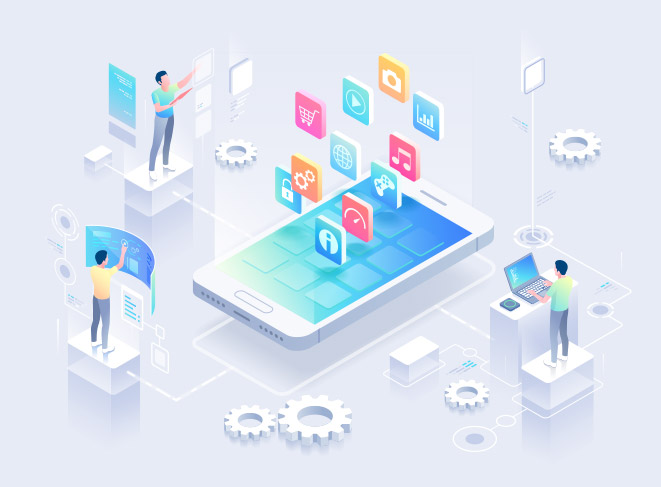
You can add various features to the product by integrating a third-party SDK – a geopositioning, an analytical service, a dialog box, or something else. Each such integration requires customization.
Based on the InAppStory integration of the Stories widget SDK we will guide you though the most important aspects of this technical process. Here are some tips and advice on what to consider for the best use of the service.
1. Define layout of the stories feed
In the stories SDK you can configure the basic settings of the widget layout – the size, the form and the font of the stories previews. If the stories feed needs to be customized more natively in accordance with your brand design, then the company's UI designer should go through all the relevant details including such settings as the icons' rounding, their shape, frame color, and how to display new / read stories in the feed. Then the mockups need to be coded by developers and integrated with the SDK.
2. Prepare individual user IDs
SDK needs to track the ID of the users for proper data collection process. That means the application should provide such inputs to the SDK. For safety reasons the IDs should not contain any personal information – phones or emails. The partner also should clearly match and identify the user by his or her ID. It’s of particular importance when the quiz winner needs to be identified or when the company wants to enreach its customer knowledge by the stories consumption data.
3. Prepare in-app deep links
Story links can redirect users directly to the different app sections. Considering this functionality a system of deep links should be created. The application itself, not the SDK, is responsible for the logic of processing links in the stories, and it should be configured in the code of the application itself. You can check these links only in the app itself, so they all should be working.
4. Set up targeting
The InAppStory SDK allows you to show different stories to different segments of users. To apply this in the SDK the partner should create segments of its users and match these segments with the tags: for example, new, permanent, active users, or any others segments. When initiating the stories widget, the partner's system must provide the SDK an information about the user ID (p.2) and the tags assigned to this user. Creation of tags and its matching with user segments occur on the partner's side - in the app or CRM system.
5. Set up personalization
The stories SDK supports the personalization settings – you can refer to a user by name, automatically generate individual offers, select personal stories topics etc. To do this you need to set up a system of variables. In addition to the user ID (p. 2) on the SDK side, you need to specify the name of the variable: for example, ‘user name’, and its value could be the real name of a specific customer. In such case you can communicate with the user by his or her name in the story or create personal offers in the same manner.
6. Use of sharing
With the stories SDK the users can share stories in social networks. A partner needs to create a web page on its site and configure there a secondary SDK (the InAppStory Share Page SDK) that allows to open the sharing story. Then in the InAppStory console, you need to add a page link to the story in the project settings. This link will be shared (on Facebook, for example) when the user clicks on the "Share" button.
7. Use of push notifications
One of the effective marketing tools of InAppStory is the ability to open the story from push notifications. To do this, the app engineers need to configure the push notification handler. You need to open the desired story by its identifier that is already in the InAppStory SDK.
8. Add stories to app widget
If the partner uses app widgets then the stories could be a great add-on to this tool. It's an ideal UI to show the stories previews. To do this, your team should configure the app widget and embed the stories previews by following manuals which are published here: for iOS and for Android.
Want to write for us? Check this

